Git
- Git is an implementation of version control (remember that it's not Git that invented the concept of version control)
- Git focuses on plain text files
- Git allows you to
- revert selected files back to a previous state
- revert the entire project back to a previous state
- compare changes over time
- see who last modified something that might be causing a problem
Version Control
- VCS (Version Control System) is any system that records changes (the history) of a file/ set of file that helps you understand how it has progressed
- saving a file is a simplified version control system, which only allows you to move forward
- History
- Local VCS
- keep patch sets (differences) in a local database
- Centralized VCS
- keep versioned files in a single center server
- Distributed VCS
- All clients don't just check out the latest snapshot of the files; rather, they fully mirror the repository, including its full history
- Every clone is really a full backup of all the data
- Local VCS
Git vs Other VCS
- Snapshots vs Delta-Based VC
- Delta(difference)-based:
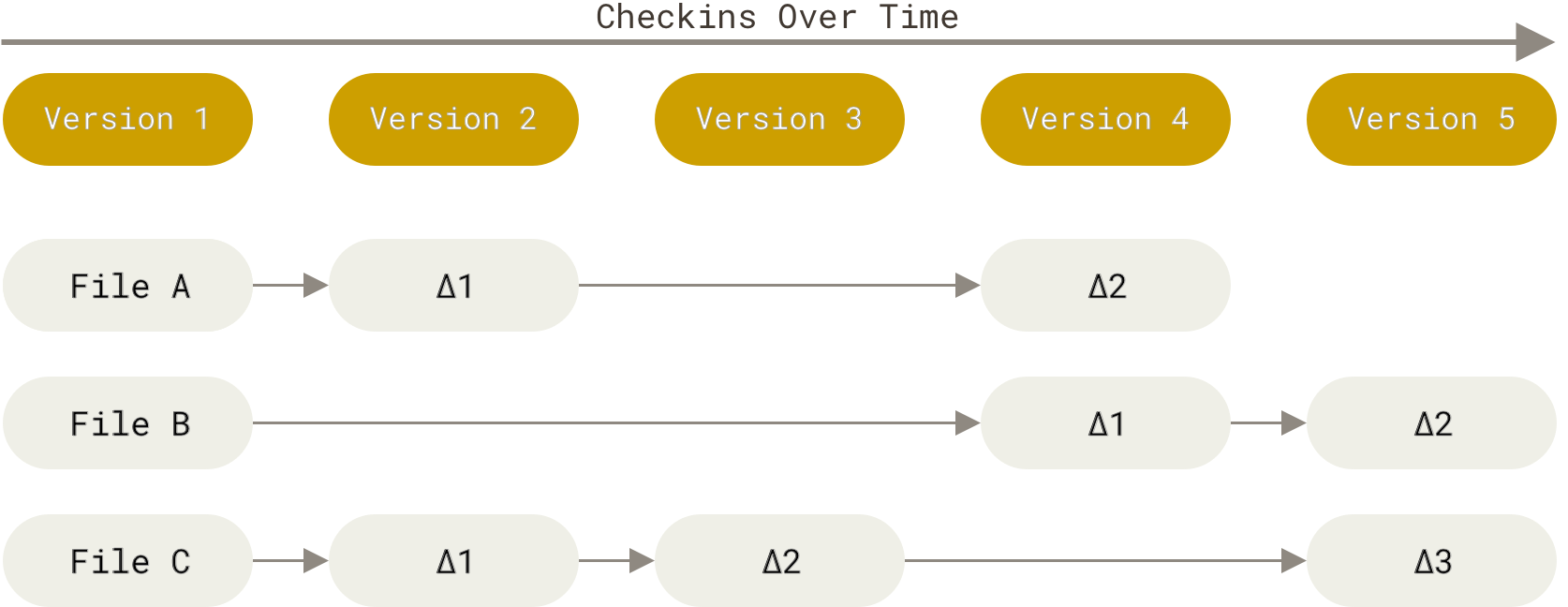
- Snapshots:

- Delta(difference)-based:
- Nearly Every Operation In Git In Local
- Hence Git is super fast
- Integrity by Hash
- Git stores everything in its database not by file name but by the hash value of its contents
- Git uses checksum to guarantee integrity
- Git Generally Only Adds Data
- We can experiment without the danger of severely screwing things up
Concepts
Three States
- Modified: changed the file but have not committed it to your database yet
- Staged: marked a modified file in its current version to go into your next commit snapshot
*
- Committed: the data is safely stored in your local database

Commit
Someone make some changes, then they commit to annotate the history of changes. Once committed, a "snapshot" was taken of the differences made to the system at a given point in time.

Push & Pull
When collaborating (even with yourself), you may want to host a remote repository (repository is just a folder of your project) that can accessed by anyone. Push is just submitting your commits (changes with annotations) to the remote; while pull is the opposite.

Branches
In a large collaborating project, you may have different lines of work that have different focus and progress. Then you create branches, which leave the main (used to called master 😆) branch at some point and will eventually merge to the main branch.
In essence, when a branch gets merged into master, its commits get added to the top of the master history.

Other
-
clonefully copy a repository, including all the history -
addtake changes into the control of git -
fetchget the changes from other repo but without automatically merging them -
mergeaccept the fetched changes -
pull requesta GitHub tool that allows users to easily see the changes (the difference or "diff") that a feature branch is proposing as well as discuss any tweaks that said branch might require before it is merged into master -
stashtemporarily commit
Usage
Update
On Linux
sudo add-apt-repository ppa:git-core/ppa
sudo apt update
sudo apt install git
Configuration
- User name and email
git config --global user.name "Your Name"
git config --global user.email "yourname@example.com"
- Set the default branch to match the default branch name of GitHub (
main)
git config --global init.defaultBranch main
SSH Management
- Generate an SSH key for the first time
ssh-keygen -C "hello@gmail.com"
- Read and read the SSH key
cat ~/.ssh/id_rsa.pub | clip.exe
clip.exeis only available on WSL, usexclipon other Linux systems, usepbcopyon macOS
- Go to GitHub to add the SSH key
- Test the key (for GitHub)
ssh -T git@github.com
- When first run, it will ask you to add a host to known hosts, type
yes
Workflow
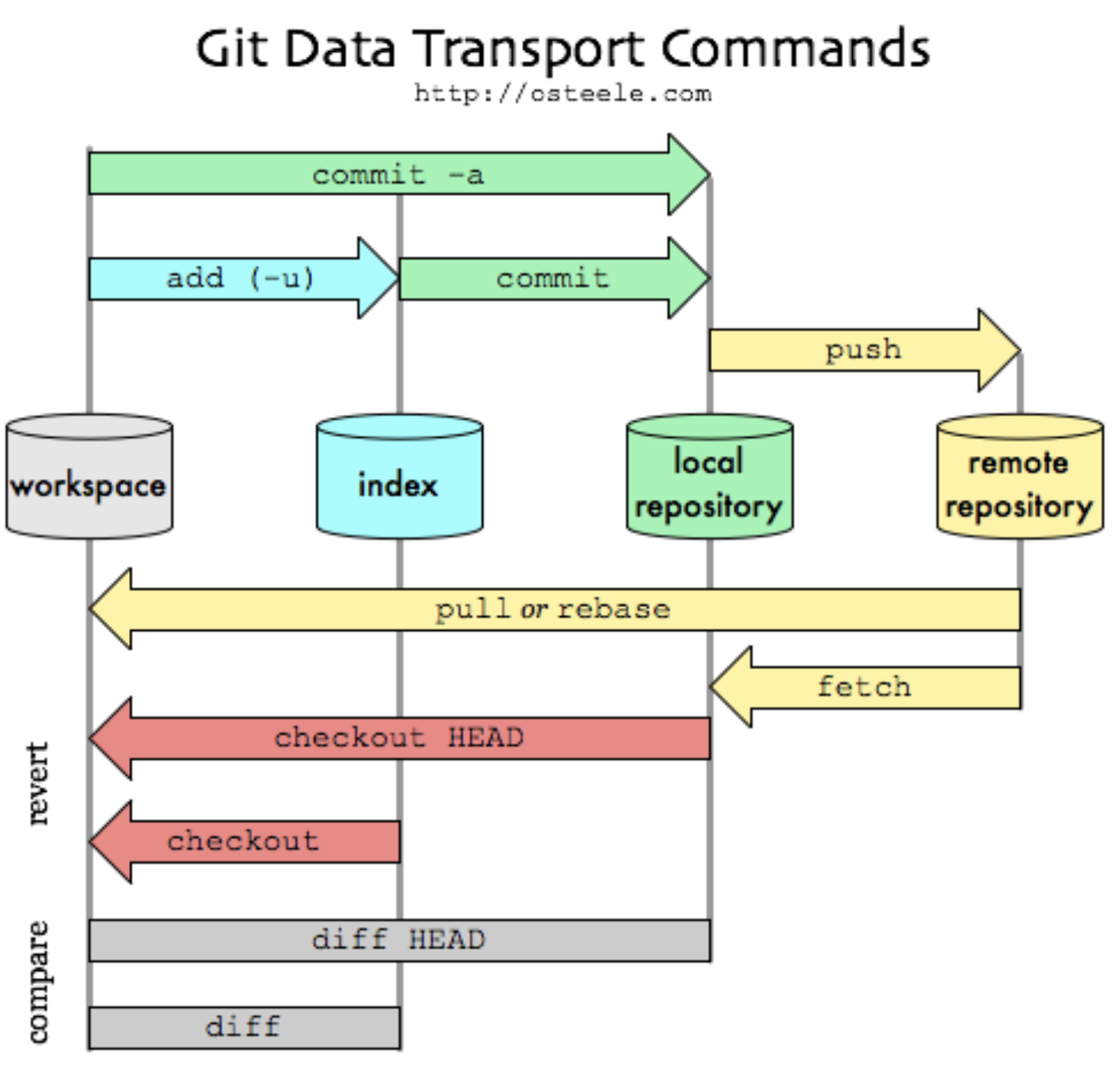
# Initialize a repo
git init
# Clone a repo
git clone <repo_url>
# Stage all changes in the **directory**
git add .
# Stage all changes in the **repository**
git add -A
# Commit
git commit -m "commit message"
# Check status
git status
# Push
git push [-u origin main]
# See history
git log
originis the remote namemainis the brach name
 by zcysxy
by zcysxy